All invitees registered in the invitation can be managed from the invitee screen. Click Manage invitees in the menu box when viewing invitation details.
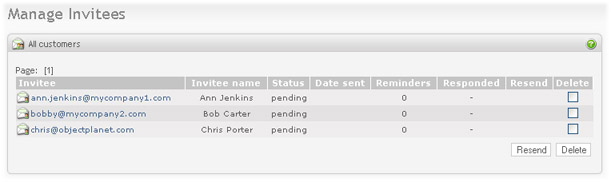
On the invitee screen you can find the following columns:
- Invitee email. Email address associated with the invitee. By clicking on the invitee email link you can edit the email address and additional custom invitee attributes.
- Invitee name will be displayed if it exists. When adding invitees to your invitation, invitee names are optional.
-
Status. Invitee can have one of the following statuses:
- pending. Invitee has not yet received the invitation.
- ok. Invitation has been successfully sent to the invitee.
- error, not sent. Error occurred and invitation could not be sent. See the log file for more details about the error.
- reminder error. Error occurred and reminder could not be sent. See the log file for more details about the error.
- invalid email. Invitation cannot be sent. Invitee email is invalid.
- Date sent. The date and time when invitation was sent to this invitee.
- Reminders. Number of reminders sent to the invitee.
- Responded. Indicates if the invitee has responded to the survey. If the survey attribute “Anonymity of respondents in invitations” is set to “No anonymity”, then “See response” link will be provided. If anonymity is enabled, “Responded” will be shown for the invitees who completed the survey. See the section called “Security and privacy” for more details on security/privacy settings.
-
Resend The invitation can be resent from this screen. Check "resend" checkbox in the resend column, and click resend at the bottom of the list. You can optionally modify the messages before sending:
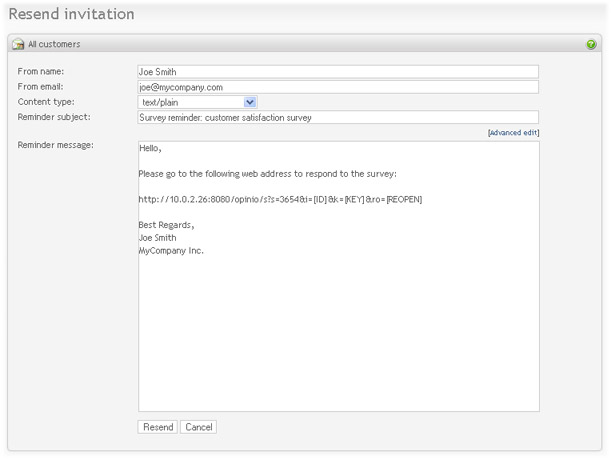
The invitation link will then be sent to the invitee's email address. If you need to send it to another email address, click on the invitee's email address to update it.
- Delete. Select the invitees you want to delete, and click the delete-button at the bottom of the table. If the invitee has responded to the survey, deleting the invitee will not delete the response.
If you need to add new invitees to the existing invitation, click on the "Add invitees" link at the top right corner of the screen. You add invitees to a completed invitation, but note that before you can activate this invitation again, you must add another reminder date.
IMPORTANT: Newly added invitees will receive their first invitation email on the next invitation execution. Then they will receive reminders (or last reminder message) in the next rounds of executions, as long as the invitation is scheduled.
Here is an example: You've created an invitation with send date set to Monday and 2 reminders which will be sent on Wednesday and Friday. This means that the invitation is scheduled for three executions: Monday, Wednesday and Friday. All originally entered invitees will get invitation emails on Monday. If on Tuesday you add new invitees to the invitation, they will not get the invitation email until the next scheduled execution, unless you chose the option send immediately when adding new invitees. Thus, on Wednesday, all originally added invitees who have not yet responded will get a reminder and all new invitees will get an invitation email. On Friday, everyone receive reminders and the invitation is completed. The newly added invitees will not receive more reminders after the last run, even if they have not received as many reminders as the reminder dates set for the invitation.