A panel attribute is a simple question about a panelist. Examples are date of birth, phone number and job title. Panel attributes define what information panelists need to provide about themselves.
Click on "Edit attributes" link in the Menu box from main panel screen to go to edit attributes page. The list of existing attributes will be displayed.
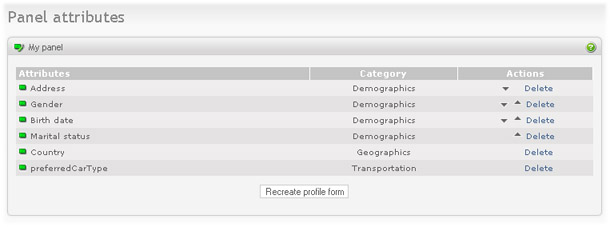
|
The following actions are available from here:
-
Create new attribute. Click on the "Add attribute" link in the Menu box. Description of panel attributes provided below
-
Move attribute. Click on the arrow up or arrow down icon in the Action column of the attributes table. You can only move attributes inside the same category. The order of the categories can be changes on "Edit categories" page. The attributes will appear in the panelist profile form in the same order they are displayed here.
-
Delete attribute. Click on the "Delete" link in the Action column of the attributes table.
Note
After changes to the panel attributes the "Create profile form" button might appear at the bottom of the screen. Profile form must be re-created to reflect the panel design changes. Click on this button when you are finished updating the panel design.
Important
You can not change existing panel attributes if panelists are already registered. This is because panelist answer format depends on the attribute definition. If you need to change the attribute, delete and recreate it with the correct structure. The panelists will then need to answer the question again.
Panel attribute.
This section describes the panel attribute screen.
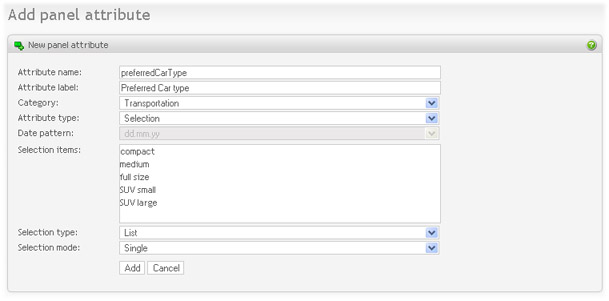
|
Following attribute details can be entered:
-
Attribute name - name of the attribute used to identify the attribute on the administration screens.
-
Attribute label - the visible text before the input field in the profile form.
-
Category - the panel category that current attribute belongs to.
-
Attribute type - the type of the input:
- Short text - simple one line text field
- Checkbox - checkbox for true/false input
- Date - input field for date
- Number - input field for integer number
- Decimal number - input field for decimal number
- Selection - multiple choices selection
- Long text - multiple line text field for long texts
-
Date pattern - select the pattern for the date to enter. This field is enabled if attribute type Date is selected.
-
Selection items - enter choices that panelist will see in the selection question, one per line. This field is enabled if attribute type Selection is selected.
-
Selection type - choose the type of the selection. This field is enabled if attribute type Selection is selected.
- List - the selection items will appear as a dropdown list.
- Buttons - the selection items will appear with a selection button in front of the each choice.
-
Selection mode - specify if one or many choices can be selected from the items. This field is enabled if attribute type Selection is selected.
- Single - only one item can be selected
- Buttons - many items can be selected