Changing cells one at a time is very time consuming. To save time and clicks you can edit en entire row or column in one window.
Click on the little pen icon attached to matrix column/row and a new window will open. From this window you can set some basic info about cells. Read the section called “Editing of matrix cells” for the description of the fields.
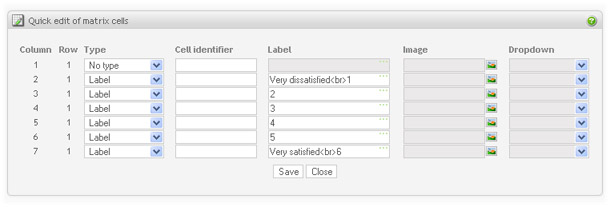
Time saving tips
-
Cells of type Label. Set cursor to the Label field of the first cell. The field might be gray, indicating that the cell type is not of type Label yet. On this screen, it does not mean inactive. Start typing the label for the cell and the cell type will automatically change to Label. Click on Tab to go down to the next cell label field and repeat. The same technique applies to type Image and Dropdown. You might need to confirm that you really want to change the cell type.
-
Changing cell types. In the type column, select the cell type from the list by entering the first letter of the cell type. For example for type "Label" click on the "l". The list will jump to the "Label" type. Click on the "Tab" to go to the next cell type field (move down) and repeat.